
method:-
FRONT VIEW OF THE CARD
1)Download image 1, image 2, image 3. You will get this images.



2)Press ctrl+n, set the width >2.25 and height>3.75 inches. Also, change the resolution to 300 and name it as Business Card.
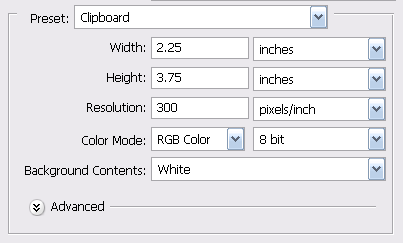
3)Press ctrl+0 to open all the image that you download just now. Drag the images to Business Card layer.
4)Make sure you arrange the layer in order that is image2, image1 and image 3. Set the layer of image 1 to normal, image 2 to hard light and image 3 to hard light.
5)Press>layer>flatten image.
6)Go to layer box and double click on background layer so that the layer will be unlock.
7)Go to tool box>choose brush or you press B button on keyboard for shortcut.
8)Set the foreground colour to d06005.
9)Choose lines 7 brush type and set the meter diameter to 1399px and place it on Business Card layer. Next, choose lines 3> set the meter diameter to >1242 and place it on Business Card layer.
10)You will get as image below.

11)Now time to create text. Press ctrl+n and name it as create text.
12)The text that we are going to create is uchoose@creative.com, 03-87654564
13)Press T> choose any kind of text type you want to> set the size to 9 pt>Set the text colour to d06005. Type uchoose@creative.com and rotate it 90 degrees anti-clockwise.
14)Press B to open brush tool. Select sample brush 3 brush type and set the master diameter to 288px and make sure the mode is soft light.
15)Place the brush on the text.
16)Rotate back the text tp 90 degrees clockwise.
17)Repeat the 13,14.15,16 step for 03-87654564 text.
18)Drag both text to Business Card layer and arrange them as image below.

19)Set the background colour to d06005. Press ctrl+n to open new layer. Name as Background Colour. Set the background content to background colour and press OK.
20)Press M to open Rectangular Marquee Tool. Set style>fixed size ,width>100px and height>34px and clck it on Background Colour layer
21)Drag it to Business Card layer and place it on top of the uchoose@creative.com.
22)Set the opacity to 59% and fill to 52%. On it create text TG SYAZWANI. With font> roxwell>size>12pt.
23)Now press U to open Line Tool. Create horizontal line below TG SYAZWANI text.
24)Right-click on line layer and click blending option. Tick on the stroke. Set the colour to white.
25)Press T to open text tool and write creative director. Choose font > Viner Hand ITC , size>9 pt and white font colour.
26)Place the text below the horizontal line. You will get as image below:-

27)Press B to open brush tool and choose shower splatter brush with master diameter 411 and in normal mode. Before that make sure you set the foreground colour to dull pink or any colour you want to. Place it on TG SYAZWANI text.
28)Now we are going to create wedesign.youchoose. text. Press T to open text tool. Choose any font you love to, set the size to 9pt. For "we and you" text choose black colour and for "design and choose" text choose colour d06005 and for "." chose light purple colour. Place the text between line 3 and line 7 brush.
29)Select layer 0 in the layer box. Press B to open Brush tool. Choose brush tiza_rooted20 brush with master diameter 405 and mode soft light. Make sure the foreground colour is set to white.
30)Place it on wedesign.youchoose. text. you will get this image. And the front of the card is done! :)

BACK VIEW OF THE CARD.
1)Repeat 1 to 6 steps of the front view card. But name the layer as Back layer.
2)Copy wedesign.youchoose. text by pressing ctrl+c and paste it on Back layer by pressing ctrl+v.
3)Place the text in the middle.
4)Press B to open brush tool. Choose footprints brushes, setthe master diameter to 216 px and mode is normal. Before that make sure you set the Foreground Colour to white.
5)Place it on wedesign.youchoose text.
6)Choose one more brush that is tiza_rooted17 with master diameter 1242 and set normal mode and place it below text.
7)We are done! :)


No comments:
Post a Comment