Beberapa hari ini, aku cubalah explore photoshop dengan lebih mendalam dengan tengok video kat youtube. Dah macam2 video aku download and tryy nk edit pic dengan menggunakan technique which is called as POLAROID MONTAGE. Teknik ni takde lah susah sangat. maybe bila korang da tengok video tu sekali jer kott da boley buat. Tapi aku beberapa kali jugak laaa. hee -.-", so this is the image that i had used to edit using polaroid montage technique.
and this is the result.
#for those who want to try this technique, this is the video for your reference. Have fun! :)